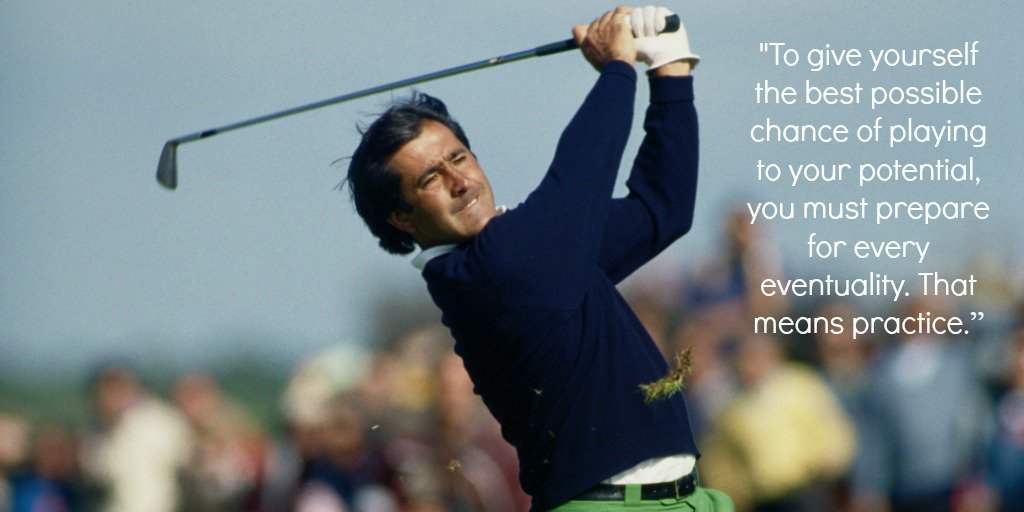- 1
- 이니스프리
- 조회 수 799
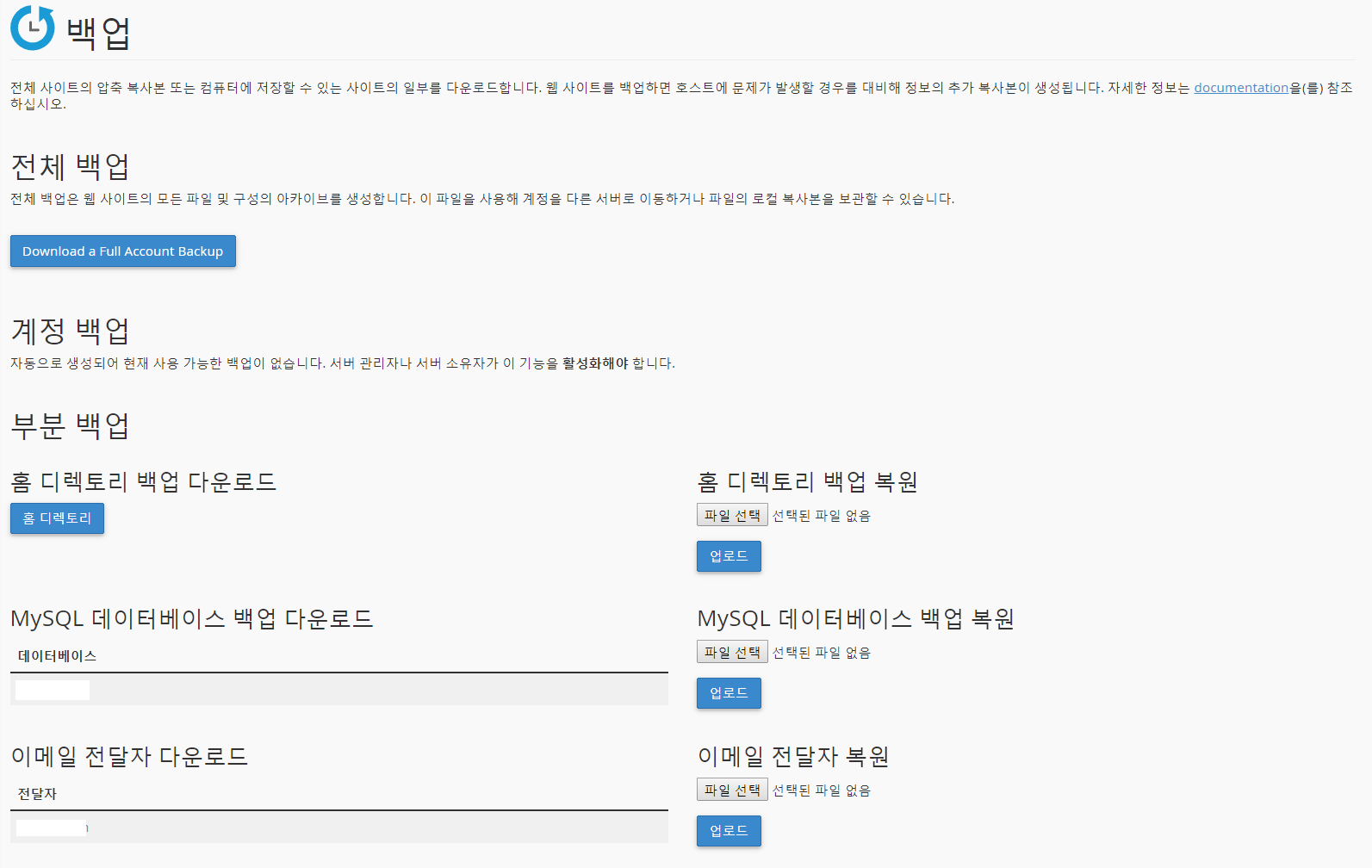
To create a new full backup, perform the following steps:
- Select a storage option from the Backup Destination menu:
- Home Directory — Select this option to save the backup file on the server.
- Remote FTP Server — Select this option to use FTP to store the backup file on a remote server.
- Remote FTP Server (Passive Mode Transfer) — Select this option to use passive FTP to store the backup file on a remote server.
- SCP — Select this option to use secure copy protocol (SCP) to store the backup file on a remote server.
- Select a notification option:
- To receive a notification when the backup finishes, enter your email address in the available text box.
- If you do not wish to receive a notification, select Do not send email notification of backup completion.
- If you selected Remote FTP Server, Remote FTP Server (Passive Mode Transfer), or SCP from the Backup Destination menu, enter the remote destination's information in the available text boxes.
- Click Generate Backup.
위 설명은 cPanel 공식문서에서 퍼왔습니다.
출처: https://documentation.cpanel.net/display/74Docs/Backup+for+cPanel
참고로 포함되는 파일과 제외되는 파일은 다음과 같습니다.
- All of the files that you own.
- Files that you do not own but can access.
Backup files do not include files from your /home directory that you do not own and cannot access.
cPanel을 사용가능하면 사이트 백업 및 이전 등 작업이 편하긴 하네요 ^^
그럼 즐거운 주말 되세요!